AuI ConverteR Modula-R is a flexible and user configurable edition of audio converter AuI ConverteR 48x44 software.
The Modula-R edition is a single executable. For activation of each item (module) of available functionality, it needs to enter the license key of the module.
Issues, that appear during entering keys in Modula-R edition, are reviewed here.
After module's order payment, you are received the order email(s) with license key(s). The key is text string.
In the AuI ConverteR software, into the license key window, it's required to enter/re-enter the key for each module sequientially. After it, the program should be restarted.
If you have Modula-R's work issues (strange behavior or other) or you got "unregistered" message, it's recommended to begin read Troubleshooting part.
- How enter key [Modula-R v.8 and above] >
- How enter key [Modula-R v.7 and below] >
- How enter/re-enter key (no Modula-R) >
- About license key activation >
- TroubleShooting >
- Typical issues >
Entering/re-entering/adding license keys for version 8.x and above
IMOPTANT:
- FREE version have separate installer.
- Use installer by link from the order email. Install it over Free version.
- If you uses version 11.x and above, Internet connection should be available on compter with AuI ConverteR when it's launched.
- After installing in main window's menu select Info > Enter license key
on Windows

on Mac

- Enter (copy/paste) all bought keys (from order email(s)) in Input License Keys window.
To remove a license key, clean its input field in the window.

- Push Save button and confim next request(s) and restart the software.
IMPORTANT!!! Please, pay attention to these notes:
- The key can be used under Windows or Mac OS.
- After operating system re-installing, new activation is required.
- After any update of AuI ConverteR, new activation may be required.
- The key can be activated only on 1 computer simultaneously. When the program (key) is activated on a computer, all other copies of the software on the other device(s) with this key are deactivated.
- Each adding of new operating system's user or launching under different users may ask new activation and cancel previous one.
- 3 activations of the key are available. If your license is valid, you can contact us to reset activation after all three ones are used.
Entering license keys for version 7.x and below
License window of AuI ConverteR Modula-R

What is typical issues
1. Entered key of one module as key for other module
Remark: It's applicable for versions 7.x and below.
In the license window during entering of license key for module was selected wrong module (see most upper drop-down list).
Example:
You bought Base and ISO modules.
Right:
Select in list Base module > Enter key of Base module (from order email).
Select in list ISO module > Enter key of ISO module (from order email).
Wrong:
Select in list Base module > Enter key of ISO module (from order email).
Select in list CD ripper module > Enter key of Base module (from order email).
You can select checked module in the drop-down list and see to the Input license key number field.
Open order e-mail.
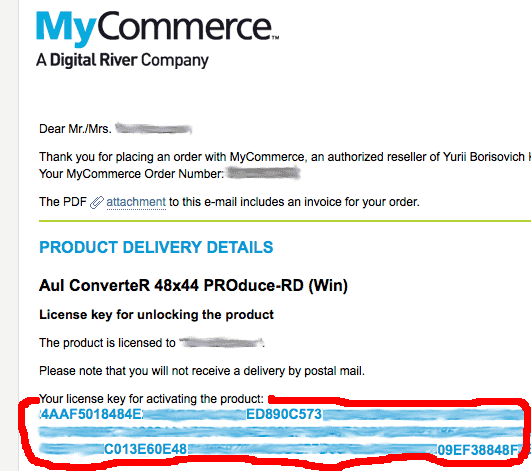
License key placed in the order email under phrase "Your license key for activating the product:" (the license key marked red at the picture).
Easiest way is comapre first 6 digits and last 6 digits for license key in the order email and in the Input license key number field of the license window.
Remarks:
In the Input license key number field formoving to begin and end of key, contains in the field, you can use keys on computer keyboard:
Windows - <Home> and <End>;
Mac OS X - <cmd + ←> and <cmd + →>
If the key is wrong need re-enter the key from order e-mail and push Save button in license window.
ATTENTION!!! Check identity of module name into the order email (under PRODUCT DELIVERY DETAILS) and into the drop-down list of modules in license window.
2. "Unregistered" message for module that don't purchased
For version 8.x and above read here...
As rule, this situation in latest versions of AuI ConverteR solved via restart the software.
If not, open license window (here how do it).
License window of AuI ConverteR Modula-R

Select module that is unregistered in module drop-down list (most upper field in the license window). In the Input license number field may appear license key for this module. Possibly there license key of other module was entered.
3. Entered only part of license key
Sometimes in License window > Input license key number field copied only part of the license key. You need carefully copy the key (blue simbols marked red in the picture) from order email.
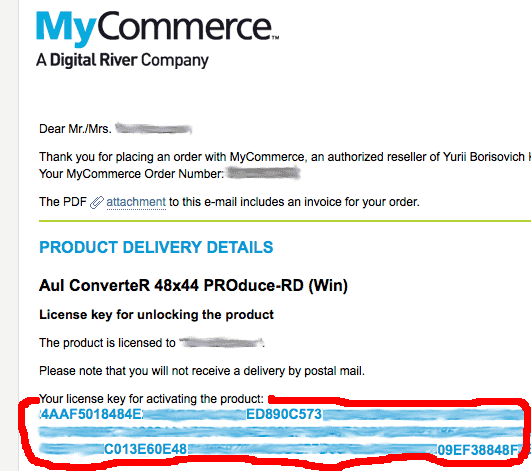
How re-enter the key read here.
Troubleshooting
The converter display "unregistered" message >
Software displays that no one core module is entered >
Software doesn't convert or has a strange behaviour >
How to delete license(s) of Modula-R's modules >
List of license files of Modula-R's module >
How to delete license(s) of Modula-R's modules
You may delete license files manually or via graphical user interface.
Refer to license key file names by modules here.
Manual license deleting
Remove all files with *.lic (license key files) extension in the hidden directory:
For Windows:
<REPLACE TO WINDOWS SYSTEM DISK>:\Users\<REPLACE TO YOUR WINDOWS USER NAME>\AppData\Local\com.audiophile-inventory\AuIConverteR48x44\
Example:
c:\Users\Alex\AppData\Local\com.audiophile-inventory\AuIConverteR48x44\
For Mac OS X:
/Users/<REPLACE TO YOUR MAC’s USER NAME>/Library/Application Support/com.audiophile-inventory/AuIConverteR48x44
Example:
/Users/Alex/Library/Application Support/com.audiophile-inventory/AuIConverteR48x44
License deleting via graphical user interface
It also delete license files.
1. Choose module in drop-down list;
2. Click Clear button next to Input license number field.
3. Click Save button.
4. Click Close button and restart the software.
Where license files are placed
Modula-R edition have from one to several license files with .lic extension and placed in hidden directory:
For Windows:
<REPLACE TO WINDOWS SYSTEM DISK>:\Users\<REPLACE TO YOUR WINDOWS USER NAME>\AppData\Local\com.audiophile-inventory\AuIConverteR48x44\
Example:
c:\Users\Alex\AppData\Local\com.audiophile-inventory\AuIConverteR48x44\
For Mac OS X:
/Users/<REPLACE TO YOUR MAC’s USER NAME>/Library/Application Support/com.audiophile-inventory/AuIConverteR48x44
Example:
/Users/Alex/Library/Application Support/com.audiophile-inventory/AuIConverteR48x44
List of license files of Modula-R's modules
| base.lic | Base (core) |
| Iso.lic | ISO extract (core) |
| CDrip.lic | CD ripper (core) |
| meta.lic | Metadata Editor (core) |
| SR3xx.lic | 3xx kHz (add-on) |
| SR7xx.lic | 7xx kHz (add-on) |
| InDSD64_128.lic | D64/128 (add-on) |
| InDSD256_512.lic | input D256/512 (add-on) |
| OutDSD64_128.lic | output D64/128 (add-on) |
| OutDSD256_512.lic | output D256/512 (add-on) |
| BD32bit.lic | 32 bit integer bit depth (add-on) |
| BD64bit.lic | 64 bit integer/float bit depth WAV (add-on) |
| BWF_RF64.lic | WAV RF64/BWF (add-on) |
| Prll.lic | Parallel Batch Processing (add-on) |
| LNorm.lic | Auto Level Normalizer (add-on) |
| MGain.lic | Manual Gain Control (add-on) |
| SeekT.lic | Audio File Search (add-on) |
| Cmdl.lic | Command Line Run (add-on) |
| Skins.lic | Interface Skin Selection (add-on) |
Attention!!! For correct work need keep case of letters in license file names.
I got appear "unregistered" message
Check that key(s) is correct for module(s) what you purchased. How do it read here.
If unregistered message appear for module that is not purchased, read here.
Re-entering license key correctly. How do it here.
Delete all files with *.lic extension in the directory with license files.
Go to directory with license files. Copy all files with .lic extension and send all these files to developer. Also describe in details (possibly screenshot) that appear in "unregistered" message.
Also you can ask us generate license files for you that need copy to the directory.
Software doesn't convert or has a strange behaviour
As rule the issue may happens due to non-correct license key reasons:
- entering purchased key to other module;
- copy/paste error (from order e-mail to license window);
- others.
You may:
1. Delete all license keys (*.lic extension) in its directory.
2. Re-enter license keys for all modules
If it is not work also re-entering keys, ask us about license key files.
Software displays that no one core module is entered
Modula-R version requires at least one core module for work. So, it is need to purchase and enter core module that is relevant required functionality.
If license key of core module is entered incorrectly. In instance, during copying, operating system or email application may add space or invisible symbol.
In this case, try copy/paste exactly digits and letters of the key. Key is case sensitive.